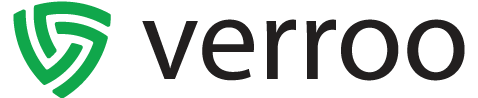Home » Frequently Asked Questions » Android 12 – Enabling eKey link
Android 12 – Enabling eKey link
In order to use eKey links with Android 12 you need to allow the Verroo app to handle them. The procedure may vary depending on your device manufacturer.
Here are custom instructions:
Stock Android – Step by step instructions
1 – Gently swipe up from the bottom and release.
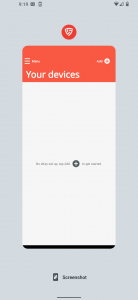
2 – Tap on the Verroo logo at the top of the screen.
3 – Tap on “App info”.
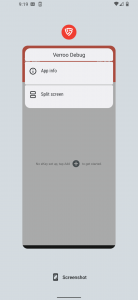
4 – Scroll down and tap on “Open by default”.
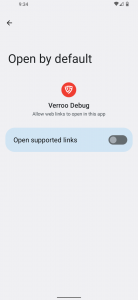
5 – Enable “Open supported links” option. (highlighted).
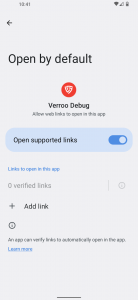
6 – Tap on the “+ Add link”.
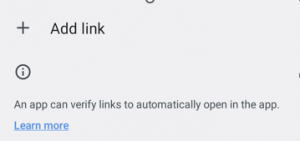
7 – Tap on check box to activate the”reg.verroo.com.au” link and tap “ADD”.
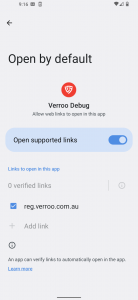
8 – Gently swipe up from the bottom and release.
9 – Tap and swipe up to close the “App info” screen and tap on the Verroo app to continue.
Stock Android – Video guide
Samsung phones – Step by step instructions
1 – Tap on the “Recent app button” (Bottom left button |||) .
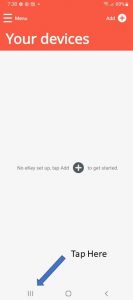
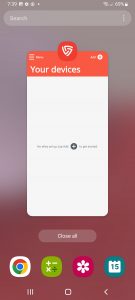
2 – Tap on the Verroo logo at the top of the screen.
3 – Tap on “App info”.
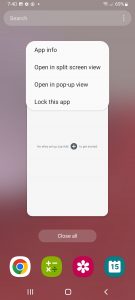
4 – Scroll down and tap on “Set as default”.
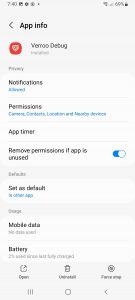
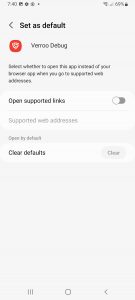
5 – Enable “Open supported links” option. (highlighted).
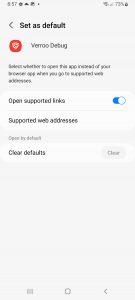
6 – Tap on the “Supported web addresses”.
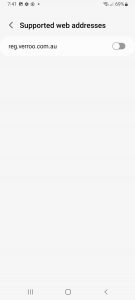
7 – Enable “reg.verroo.com.au” option. (highlighted).
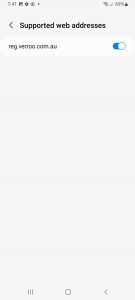
8 – Tap on the “Recent app button” (Bottom left button |||) and swipe up to close the setting screen.
9 – Tap on the “Verroo app” to continue.